 MAXIMIZE BATTERY LIFE
MAXIMIZE BATTERY LIFE
1) Use Android’s Built-in Battery Usage Screen
Head into Settings –> About Phone –> Battery use to see what has been killing your battery life.
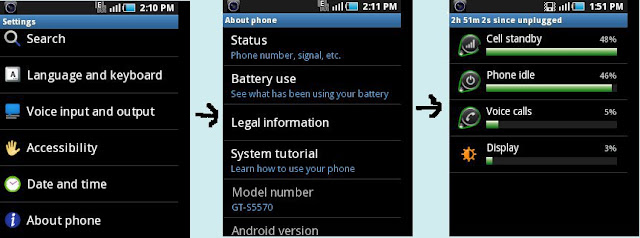
2) Adjust the Backlight to be Less Bright
Backlight is usually the biggest problem, you should probably adjust the settings. Head into Settings –> Display –> Brightness, where you can choose to automatically adjust, which usually works fairly well, or you can just turn the brightness down to the lowest acceptable level.
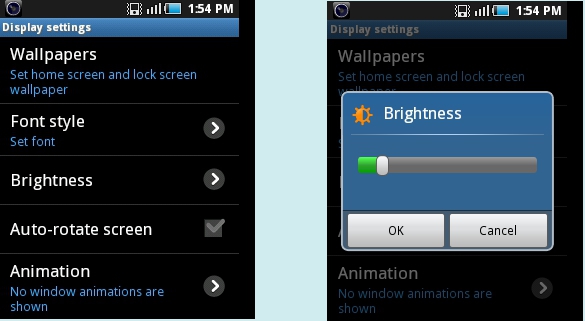
3) Disable Your Wi-Fi When You Don’t Need It
It can also be a big drain on the battery if you don’t need it enabled,

4) Disable Bluetooth if You Don’t Use It
There’s no reason to have Bluetooth running all the time, and you should probably cut it off to save the battery life. head into Settings –> Wireless & networks–> Bluetooth.
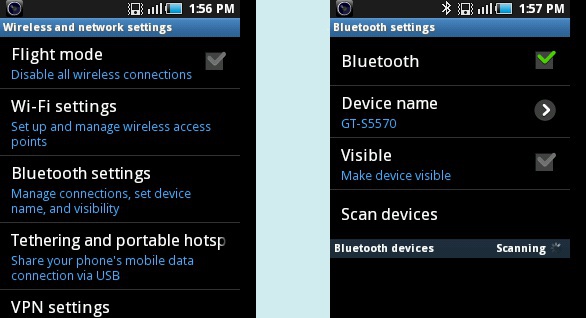
5) Disable or Remove Applications That You Aren’t Using
Once you have identified the application that you don’t want running all the time, check in the settings to see if it can be removed from running in the background. Some applications will give you an option for notifications that can be turned off if you don’t need them, making the application not check in the background so often.
Head into Settings –> Applications –> Manage Applications and then you can click the Uninstall button for an app.
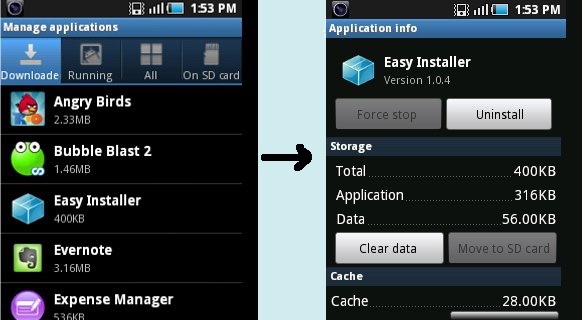
6) Disable Home Screen Widgets You Don’t Need
If you’ve got loads of widgets that are pulling data from the web, that means they are likely pulling down data in the background all the time. You should try not to go overboard with these, or remove the ones you don’t actually need.
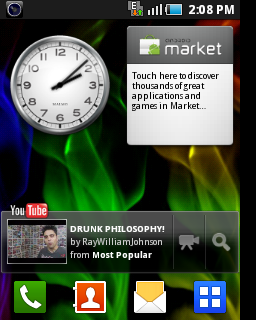
7) Disable Animated Wallpaper
Yeah, that sweet animated wallpaper doesn’t help your battery any. Get rid of it for a small extra battery savings.
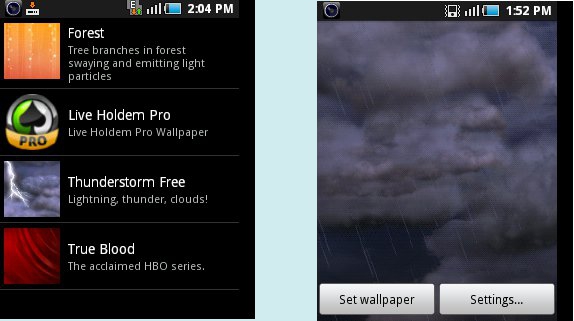
Use a Task Manager to See What is Always Running
It is a wise decision to have a copy of Battery Dr To Save Battery or a similar application installed on your phone to help you kill applications that don’t need to be running, but more so that you can see what exactly is launching itself repeatedly in the background. You can setup an auto-kill list for applications you don’t use that often—make them cut off when you shut off the screen, or after an interval.

9) Disable Apps that Sync Constantly
The built-in Email application (not the Gmail one, which uses Push technology) can suck the battery badly, because it syncs on a too-regular basis, especially when you have lots of accounts—each one of them is set to sync every 15 minutes
Open up the Email application, head to your account, and choose Account settings –> Email check frequency from the menu. Change this to something more like an hour… or never. You can always hit refresh manually when you want to read your email.
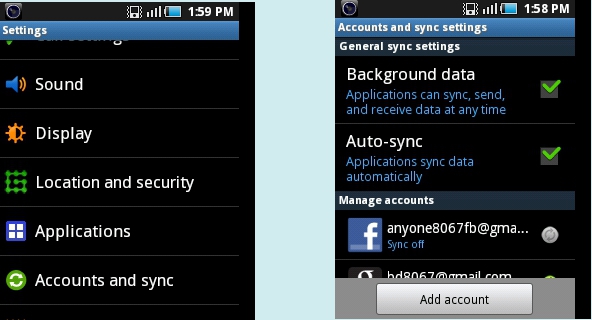
10) Disable the GPS Location Features
One of the biggest battery sucking features on my droid is the GPS… When I have navigation going, the battery dies far too fast
You can also change the GPS to use wireless networks, and uncheck the option for Use GPS satellites—this will make the GPS a little less accurate, but it will save your battery.Note that you probably want the real GPS enabled if you’re using Google Maps Navigation.





0 comments:
Post a Comment